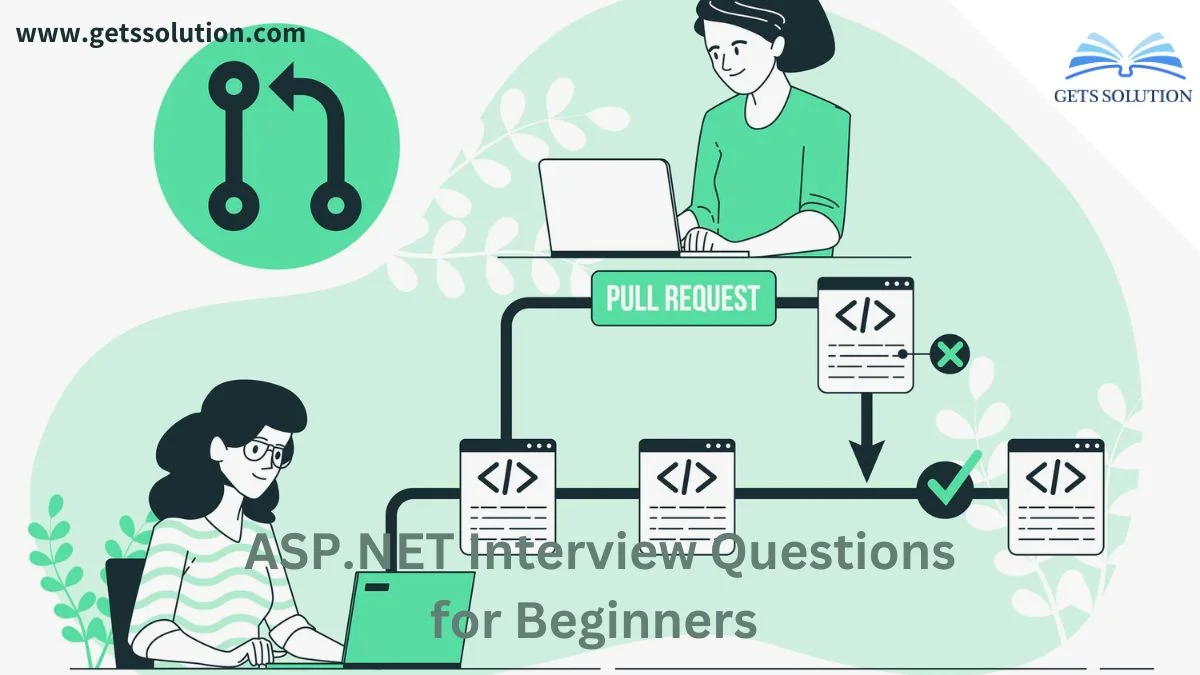ASP.NET (Active Server Pages .NET) is a robust web application framework developed by Microsoft. It enables the rapid development of dynamic web applications and services. ASP.NET integrates with HTML, CSS, and JavaScript, making it suitable for creating web pages, applications, websites, and services. ASP.NET Core, its modern counterpart, emphasizes performance, modularity, and cross-platform support. Key interview topics include ASP.NET features, the MVC pattern, and choosing between classic ASP.NET and ASP.NET Core. Good luck with your interview preparation!
1. What is ASP.NET?
ASP.NET is a web application framework designed and developed by Microsoft. It is open source and is a subset of the .NET Framework, which is the successor to the classic ASP (Active Server Pages). First released with version 1.0 of the .NET Framework in January 2002, ASP.NET allows developers to create dynamic web pages and applications using languages such as C# or VB.NET. Key features include server control, authentication mechanisms, and caching. ASP.NET is built on the Common Language Runtime (CLR), which encodes execution code using any .NET language. It seamlessly integrates HTML, CSS, and JavaScript for web development. Specifically, while the .NET Framework supports various application types (console, web, Windows, etc.), ASP.NET is designed for web applications and services. Its version history spans from 1.0 to 4.7.1, with ASP.NET Core emerging as a separate project in 2015, emphasizing open-source and cross-platform capabilities.
2. What are the different types of ASP.NET?
ASP.NET Web Forms:
This traditional approach allows developers to create Web pages using server controls and event-driven programming. Web Forms provides a familiar model for building Web applications, which resembles the desktop application development process. Developers can drag and drop controls onto the page, handle events, and manage the state. However, the web could be more flexible and can lead to complex page lifecycles.
ASP.NET MVC (Model-View-Controller):
MVC is a pattern-based framework that separates application logic into three distinct components:
- Model: Represents data and business logic.
- View: Handles the presentation layer, presenting data on the user interface.
- Controller: Manages user input, processes requests, and interacts with the model and view. MVC promotes a clear separation of concerns, making applications easier to maintain and test. It is suitable for complex and scalable projects.
ASP.NET Core:
This cross-platform, open-source framework is designed for building modern web applications. Key features include:
- Cross-platform compatibility: ASP.NET Core runs on Windows, Linux, macOS, and Docker.
- High performance: It is optimized for speed and resource efficiency.
- Modularity: Developers can select only the necessary components, reducing overhead.
- Dependency Injection: Built-in support for dependency injection simplifies application architecture.
- Unified programming model: ASP.NET Core combines the best features of Web Forms and MVC, allowing developers to choose the right approach for their projects.
3. Explain the Page Life Cycle in ASP.NET.
The ASP.NET page life cycle represents the sequence of events from when the user requests the page until the response is sent back. Here’s a brief overview of each step:
- Page request: Before the lifecycle begins, ASP.NET parses and compiles the requested page.
- Start: Page properties (such as request and response) are set, and the request type is determined.
- Initialization: The UniqueID property of each control is set, and the master page is invoked.
- Load: If the page request is a postback, the control properties are loaded with information.
- Postback event handling: Event handlers are called for postback requests. A valid method of validator control is implemented.
- Rendering: The view state is saved, and the page calls the render method for each control to generate HTML.
- Unloaded: At this stage, the requested page has been fully rendered and is ready to be finished. The properties are unloaded, and cleaned.
4. What is ViewState in ASP.NET?
ViewState is an important mechanism in ASP.NET that preserves the state of control between postbacks. When a web page is requested, a new instance of the page is created, and after the round trip, the page is lost. To maintain control values, we use state management techniques. View state, a page-level state management technology is turned on by default. This serializes data for each control on the page, regardless of whether it was used during post-back. Without a view state, control values will be lost after each request. For example, if you have a form with input fields like username and password, the view states that their values persist across postbacks. The data is Base64 encoded and stored in hidden controls on the page.
5. How does ASP.NET handle session management?
Session state is an important aspect of web applications, allowing us to maintain user-specific data across multiple requests. Here are the main points:
HTTP is stateless:
- By default, HTTP requests are independent messages that do not retain user values.
- Session management bridges this gap by preserving data between requests.
Storage Approach:
- ASP.NET Core provides different approaches to session storage:
- Cookies: Store data in requests. Keep cookie size to a minimum (ideally only one identifier).
- Session state: Supported by cache, session data persists across client requests. This is considered short-term data.
- TempData: Uses cookies or session state.
- Query Strings: Pass data through HTTP query strings.
- Hidden fields: Use HTTP form fields.
- HttpContext.Items: Store data in server-side app code.
- Cache: Also server-side app code.
Cookies:
- Cookies are persistent and sent with every request.
- Ideal for personalization (customizing content for known users).
- Validate cookies to prevent tampering.
- Pay attention to GDPR compliance when issuing cookies.
Session Status:
- Supported by the stores created by the app.
- transient data; The site should work without it.
- Use for performance optimization, not for critical app data.
- Not supported in SignalR apps (use Context. Items instead).
6. What is the difference between Responses? Redirect and Server. Transfer?
Let’s understand the difference between responses. redirect and server. transfer in ASP.NET:
React. redirect:
- When you use response, redirect, it sends an HTTP response to the client, instructing the browser to navigate to a new URL.
- The browser receives an HTTP 302 status code indicating a temporary redirection.
- The user’s browser then makes a new request to the specified URL.
- The URL in the browser changes to the new location.
- It suits scenarios where you want to redirect the user to a different page or external site.
- Example usage: After submitting the form, redirect the user to the “Thank you” page.
Server. transfer:
- With Server. Transfer, the server transfers control to another page on the same server internally without involving the client’s browser.
- The URL remains unchanged in the browser; The user does not see the URL of the new page.
- This is useful when navigating to a different page within the same application without revealing the actual URL.
- Unlike response. redirect, it does not create a new HTTP request from the client.
- Example usage: Implementing a multi-step wizard where each step is a separate page.
In short, use respond. redirect for external redirects and changing URLs, while server. redirect is ideal for internal navigation without making changes to the visible URL. Keep in mind that Server. Transfer consumes more server resources than Response. Redirect.
7. Explain the difference between GET and POST methods.
Let me provide a brief description of the differences between GET and POST methods:
GET Method:
Hypertext Transfer Protocol (HTTP) GET method is mainly used on the client (browser) side to send a request to a specified server and retrieve some data or resources. When using the GET method, the server should only allow data retrieval without changing its state. In other words, it is used only for viewing information and not for modifying it. Request parameters for the GET method are added to the URL. GET requests are suitable for non-sensitive data that does not contain images or large documents.
POST Method:
On the other hand, the HTTP POST method is mainly used by the client (browser) to send data to a specified server. This data is stored in the request body of the HTTP request. Unlike GET, the POST method can create new resources or update existing resources. It is commonly used for submitting forms or uploading files. The security of POST requests depends on factors such as encryption (HTTPS), authentication, data validation, and authorization. POST requests are suitable for sensitive data or large files.
8. How do you handle errors in ASP.NET?
When handling errors in ASP.NET, consider the following approaches:
Try-Catch Block:
- Use try-catch blocks in places where you can handle exceptions meaningfully. If you can resolve the error and continue loading the page, catch the error locally.
- However, avoid catching exceptions unnecessarily. Strictly validate input to prevent exceptions whenever possible (both client and server-side).
- Clean up resources using try statements or try-finally blocks to ensure proper disposal.
Custom error page via the web. config:
- Configure custom error pages on the web. config file. Set CustomErrors to “On” and specify a generic error page to redirect top-level errors.
- This approach allows you to log the error (for example, using ELMAH) and display a user-friendly error page.
- You can effectively handle standard HTTP errors (e.g., 404) and other exceptions using this method.
Global error handling (application_error):
- Implement the application_error event handler globally.asax file.
- When an unhandled error occurs, this event handler catches it. You can log exceptions and take additional actions.
- Remember to clear the error using the Server.ClearError() to stop further processing.
9. What is an Application Pool in IIS?
An application pool in Internet Information Services (IIS) is a container that groups one or more worker processes. These worker processes handle requests from the pool’s web applications. Here are the main points:
- Isolation and stability: Application pools allow you to host multiple web applications on the same server while isolating them from each other. If there is an issue with one application, it will not affect others in different pools.
- Worker processes: Each application pool runs one or more worker processes (usually represented by w3wp.exe). These processes handle incoming requests for web apps within the pool.
- Configuration settings: Applications within the same pool share common configuration settings, making them easier to manage and maintain.
- .NET integration mode: In IIS 7 and later, application pools use integrated or classic mode to run ASP.NET applications. Integrated mode allows ASP.NET modules to participate in request processing, while Classic mode uses the IIS 6.0 processing pipeline to host ASP.NET apps.
10. Explain the difference between UserControls and CustomControls.
Let’s understand the difference between UserControls and CustomControls in ASP.NET:
User Control:
- UserControl is a partial web page built similar to any other ASP.NET page but with the .ascx extension.
- These controls can be embedded in other ASPX pages.
- UserControls are registered with the web page where they are used, allowing you to reuse them in different parts of your application.
- They are usually private to a web application, although there are ways to make them available to other projects.
- UserControls are created using a designer within the web project.
- Example registration: <%@ register TagPrefix=”UC” TagName=”TestControl” Src=”test.ascx” %>
- Example usage: <UC:TestControl id=”Test1″ runat=”server” />
Custom Control:
- CustomControls are compiled code components that execute on the server.
- They expose an object model and present markup (such as HTML or XML) like a regular web form or user control.
- CustomControls are written in C# or VB and inherit from the System.Web.UI.WebControls.WebControl class.
- Unlike UserControls, CustomControls are not tied to a specific project. You can use them in many projects.
- They are suitable for scenarios where you need to create reusable controls that can be shared between different applications.
- CustomControls are typically hand-coded and reside in a separate assembly from the web application.
Conclusion
ASP.NET (Active Server Pages .NET) is a powerful web application framework developed by Microsoft as part of the .NET platform. It enables the rapid development of dynamic web applications and services. Built on the Common Language Runtime (CLR), ASP.NET allows programmers to execute code using any .NET language (such as C# or VB). It seamlessly integrates HTML, CSS, and JavaScript, making it ideal for creating web pages, applications, websites, and services. ASP.NET Core, a cross-platform, open-source framework, represents a significant evolution from its predecessor. It offers high-performance and cloud-enabled capabilities. Whether you’re a beginner or a seasoned professional, mastering ASP.NET interview questions is crucial for interview success at top companies like Slack, Alibaba Travels, and SpaceX. Some fundamental concepts include understanding web applications, web servers, the MVC pattern, and the benefits of ASP.NET Core compared to classic ASP.NET. Good luck with your interview preparation!
FAQs
Q: Is ASP.NET only for Windows?
A: No, ASP.NET Core is not limited to Windows. Unlike traditional ASP.NET, which runs primarily on Windows Server, ASP.NET Core is cross-platform. It can run on Windows, Linux, and macOS. This cross-platform capability makes it versatile and suitable for a wide range of deployment scenarios.
Q: What is the difference between ASP.NET Web Forms and ASP.NET MVC?
A: ASP.NET Web Forms:
- Follows the traditional event-driven development model.
- Uses server controls to create UI components.
- Relies on a code-behind model, where each view has a corresponding code-behind class.
- Supports ViewState for client-side state management.
ASP.NET MVC (Model-View-Controller):
- Lightweight and follows the MVC pattern.
- Separates concerns into model, view, and controller components.
- The form uses HTML helpers for controls (although simple HTML controls can also be used).
- It doesn’t rely on ViewState, resulting in cleaner and more SEO-friendly URLs.
- Provides better control over HTML rendering and supports test-driven development (TDD).
Q: How do you secure an ASP.NET application?
Authorization: Define roles and permissions to control access to different parts of your application.
HTTPS: Always use HTTPS to encrypt data transmitted between the client and server.
Input validation: Validate user input to prevent security vulnerabilities like SQL injection or cross-site scripting (XSS).